-
KMS STAAR Dates 2025
April 10, 2025 - 7th and 8th Reading Language Arts and English 1 EOCApril 16, 2025 - 8th Science and Biology 1 EOCApril 17, 2025 - 8th Social StudiesApril 23, 2025 - 7th and 8th Math and Algebra 1 EOCUsing the state platform for STAAR scores.
1) Go to https://www.texasassessment.gov/
2) On the home page, look for “view your child’s Test Results”. See picture below.
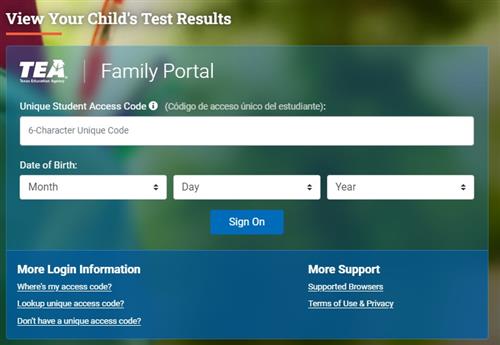
3) If you know your child’s access code, enter it into the “Unique Student Access Code” blank. Then enter the Date of Birth for your student, then Sign on. This will take you to your student’s entire testing history in Texas.
4) If you need to look up your student’s access code, click on “Lookup unique access code”.
5) Fill out the information required and click Go. It will give you the student access code for your student, which will then take you to your student’s entire testing history in Texas.
USING AERIES FOR STAAR SCORES
Step 1: Log into the Aeries Parent Portal
- Use the URL https://kellerisd.aeries.net/student and enter your Aeries Parent Portal username and password. Your username is the email address that you have provided to the district. If you need to recover your password, visit https://kellerisd.aeries.net/student and click "Forgot Password?"
- Once you click on the URL, enter the Username in the "Email" box on the login page and click the "Next" button.
- Enter the password in the "Password" box and click the "Sign In" button. Please note that upon initially signing in, you will be required to change your password. Also, if either the Username or Password is incorrect, you will see this message: "The Username and Password entered are incorrect," and you will be directed back to the page to verify and possibly correct your Username first.
Step 2: Access Texas Assessments
- Click on the "Texas Assessment" menu item that appears on the menu bar.
- Be sure you’ve selected the student whose scores you’re wanting to view first.
- The Texas Assessments page, detailing your student’s state testing scores, will open in a new browser tab.
Step 3: Logging Out
- Return to your "Aeries Parent Portal" tab to log out.
- Click on your email address in the top right-hand corner of the page and click the "Log Out" option in the menu.
For technical questions, please submit a parent tech help ticket. For non-technical questions regarding this, please contact your student’s campus.
What Families should know about the STAAR
Other Helpful Links:
- ACT User Guide for Students
- Requesting ACT Accommodations
- Requesting SAT Accommodations
- Difference between ACT/SAT
- www.act.org
- www.collegeboard.com
- Albert_IO
Select a School...
Select a School
- Central HS
- Fossil Ridge HS
- Keller HS
- Timber Creek HS
- Keller Compass Center
- Keller Center for Advanced Learning
- Keller Collegiate Academy
- Fossil Hill MS
- Hillwood MS
- Indian Springs MS
- Keller MS
- Timberview MS
- Trinity Springs MS
- Vista Ridge MS
- Bear Creek IS
- Parkwood Hill IS
- Trinity Meadows IS
- Basswood ES
- Bette Perot ES
- Bluebonnet ES
- Caprock ES
- Eagle Ridge ES
- ELC - North
- ELC - South
- Florence ES
- Freedom ES
- Friendship ES
- Heritage ES
- Hidden Lakes ES
- Independence ES
- Keller-Harvel ES
- Liberty ES
- Lone Star ES
- North Riverside ES
- Park Glen ES
- Parkview ES
- Ridgeview ES
- Shady Grove ES
- Sunset Valley ES
- Whitley Road ES
- Willis Lane ES
- Woodland Springs ES

